How to remove applications from the Right-click Menu?
I have installed many softwares lately and was shocked when found out that my
right-click context menu has many applications. Most of them are not even use.
Some softwares allow you to disable the context menu from its options settings.
But some of them don’t have the options and not allow you to remove the
applications from the context menu.
I thought to remove the applications from the context menu requires special software. Unfortunately, I was wrong. You can do that directly from registry.
When we are talking about registry, many of us are scared because registry is the core of our system. If we messing up the registry, we are actually messing up our operating system. Therefore, please make a backup of your registry before you continue. You don’t want to reformat your PC would you?
To edit the right-click menu, go to Start > Run and type “regedit” (without the quotes). Then click Ok. There are two parts that I will discuss here. The first part is about to remove the applications from files context menu and the second part is to remove the applications from the folder context menu.

These are the applications that you see when you right click a file. You can either delete the application folder or you can just disable them. But I prefer to disable just incase I want it back in the future.
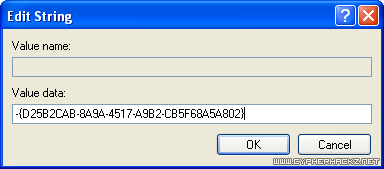
To disable the application, click on the application folder and in the key panel, right click the key name and choose Modify. Let say that the Value Data is like this

In the key panel, right click the key name, choose Modify and add the minus in front of the value. Click Ok and refresh. Now right click on any folder and there application has gone from the right click menu.
I thought to remove the applications from the context menu requires special software. Unfortunately, I was wrong. You can do that directly from registry.
When we are talking about registry, many of us are scared because registry is the core of our system. If we messing up the registry, we are actually messing up our operating system. Therefore, please make a backup of your registry before you continue. You don’t want to reformat your PC would you?
To edit the right-click menu, go to Start > Run and type “regedit” (without the quotes). Then click Ok. There are two parts that I will discuss here. The first part is about to remove the applications from files context menu and the second part is to remove the applications from the folder context menu.
Part 1: Files context menu
While you are in the Registry Editor, go to
HKEY_CLASSES_ROOT\*\shellex\ContextMenuHandlers\
You will see something like this
These are the applications that you see when you right click a file. You can either delete the application folder or you can just disable them. But I prefer to disable just incase I want it back in the future.
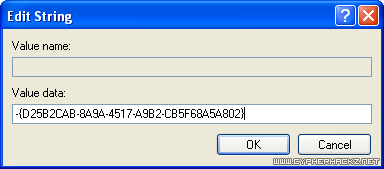
To disable the application, click on the application folder and in the key panel, right click the key name and choose Modify. Let say that the Value Data is like this
{D25B2CAB-8A9A-4517-A9B2-CB5F68A5A802}
What you need to do is just add a minus (-) in front of the value like
this
-{D25B2CAB-8A9A-4517-A9B2-CB5F68A5A802}
Click Ok, refresh and try right clicking on any file. Now
you will see the unwanted application has been removed from the context
menu.Part 2: Folders context menu
How about for the folder? The steps are the same but the directory to the shell extension is different. You need to go to this tree,
HKEY_CLASSES_ROOT\Folder\shellex\ContextMenuHandlers\
Here, you will see the applications that attached on the context menu. You
can either delete the application folder or just disable like you did for the
files.
In the key panel, right click the key name, choose Modify and add the minus in front of the value. Click Ok and refresh. Now right click on any folder and there application has gone from the right click menu.
No comments:
Post a Comment